Every year I create an end of the year slideshow to show at our final Tasty Tuesday (which I'll be blogging about soon, promise!)
Let's start at the start. I'm a Mac girl, so making the slideshow is seriously easy-peasy-lemon-squeezy-super-breezy! I import my pictures into iPhoto and add them all to one folder. Then when you click on that folder, you'll see this - look at the bottom of the window. Just click that slideshow button and DONE! No joke. It's that easy. If you're a PC person, it's ok. We can still be friends and all, but you will have to skip way down to the bottom of this post to see the Dropbox part. Unless of course you want to see the awesomeness that is Mac, then just keep reading ;)
That button will play a great little slideshow in which you can choose the transitions and even choose music from preloaded tracks or your itunes library.
Now if you want to go one step further, click on that "create" button over on the right and choose "slideshow"
Then you can choose the theme for your slideshow. The great thing is that the themes will randomly insert your pictures into cute frames or collages wherever they fit best!
Then choose your music...
And finally, under settings, you can choose things like having the slideshow repeat after it's finished, the length of time to play each slide or timing it so that the pictures end when the music does. It really does a remarkable job of making a professional looking slideshow SUPER easy.
Now...the big question. The parents always love it and they always want a copy. The usual route is to burn a dvd for cd for each child. This of course, requires time and a major expense. This year I wised up a little. When you are done making your slideshow with the steps above, you'll see the "export" button at the bottom of the screen. When you click that, the menu below will pop up. I chose medium and export. It just takes a couple of minutes, and then your slideshow will be on your desktop in a sharable format.
Here comes the genius part (that I have to credit my hubby with). You'll need a Dropbox account. It's free and you can sign up for an account here. It's a great way to store and send files online. Once you're in Dropbox, drag the video to your Public Folder <--- that's the important part. Don't just put it in your general Dropbox files, it has to be the Public Folder. (Edited: Accounts started after October 2012 no longer have a public folder, but you can share a link from any folder. Much easier actually!) Then after that, control-click on the video in the public folder and you'll see the option to copy the public link. Do that.
Then it will give you a link that you can email out to your parents! Then they can see the video on their computer and even download it themselves. See, told ya it was easy!
I sent it to all 20 of my families and they've all been able to see it, otherwise I would be a little hesitant to share this with you. We've got about 2 weeks to go here, so things are really starting get hectic. Being able to free up all that time and energy (and money) I usually spend making DVD's has been a lifesaver. Hope it helps you a little too!







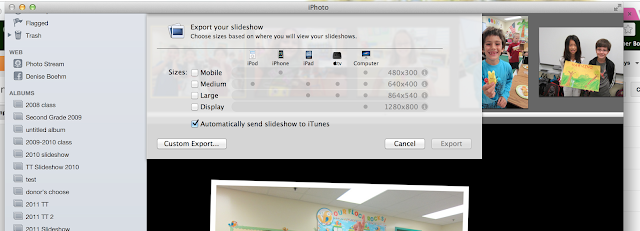




















Thanks for the tip! I was going to burn the dvds tonight. ;)
ReplyDeleteThank you so much! Every year I make a Mother's Day video, An end-of-the-year video, And sometimes I make other videos throughout the year. Usually I burn DVDs of the videos because they're too large to post online to our website and this is a great way to share That is much easier. Thank you so so much!
ReplyDeleteWhat a super idea!! Thank you for sharing. I was not interested in burning CDs this year for the millionth time.
ReplyDeleteElizabeth
Fun in Room 4B
I am sharing about 600 pictures this year! No apple computer for me :(
ReplyDeletetania
My Second Sense
Yay! I don't have to burn DVDs this year! Thanks for taking that part of the end-of-year slideshow duty away from me. Go, Apple!
ReplyDeleteTHANK YOU! I was just sitting down to make a slideshow...no joke! This way is going to be so super easy!
ReplyDeleteGina
Beach Sand and Lesson Plans
Thank you so much for this tip. I've discovered the slideshow part of an album on my little Mac friend & I love that, but I never knew about the export part & the public part of Dropbox. Thanks so much for giving me a clue!!!
ReplyDeleteStephanie
PolkaDotPalace
P.S. I love your blog & have been a long time follower.
Wow, what a great idea and time saver!
ReplyDeleteShelly
Smiling and Shining in Second Grade
Omg, I did not do a slide show because of the time and expense! Thanks so much for the tip!
ReplyDeleteAloha,
Corinna
Thanks so much for sharing...I'm still a PC girl, BUT I do have a DROPBox! Just finished putting my slideshow together on the iphone though, lol! Thanks again for the time saving tip! No dvds for me this year! =)
ReplyDelete~Tanya
A+ Firsties
Once again all I can say is. . . GENIUS!!!!!!! Thanks for taking the time to break all of the steps down and for including the visuals. I can't use your tip for this class but I am soooooooo doing this next year. You and hubs rock it out ~ PINNING!!!!! Have a great end of the year.
ReplyDelete✰ Stacy
Simpson Superstars
Thank you for this! We had Open House last week and some parents were asking for my slideshow, which was just my pictures in iTunes via the Slideshow button you talked about. I just exported mine to Dropbox and have the link...now I have a question. From the link, how would a parent download it? Thanks!
ReplyDeleteJessica
coveredinglitterandglue@gmail.com
THanks for the advice. I use a mac and made a slideshow in iphoto and I wanted to burn it to idvd but it wouldn't allow me so I had to recreate it in imovie but really liked the iphoto show better. I have to burn it because not all parents have a computer. Can you share with me how to sent it to idvd from iphoto? Thanks
ReplyDeleteHi Susan, this is "Mr. Sunnydays". From iPhoto you can go to the same "share" menu Denise described above and you select iDVD. It will then export it to the iDVD application.
DeleteThanks for your reply Mr. Sunnydays!! Do you know if there is a limit in iphoto of how many photos you can use in the slideshow? THanks!!
DeleteAwesome! I just learned how to burn and thought of burning copies for all parents for next year. I used "Display" but "Medium" works just as well? I didn't know which was better.
ReplyDeleteThanks!
Sylvia
www.iheartmykinderkids@blogspot.com
thanks for not leaving us PC girls out! :) <3 ya!
ReplyDeleteDo parents have to have a dropbox account to view the video? And can they download it as well?
ReplyDeleteAmy
mellosmemos@gmail.com
I used Movie Maker on my PC to create a slideshow. It only took me about 5 minutes to make a pretty cute little show - complete with music, titles, and credits. Then I used your directions to create the link to send to parents. Many many thanks for saving me hours and dollars. I'm so glad I read your blog!
ReplyDeleteThank you, thank you, thank you!! Last year I made a DVD and had to redo several DVDs (with new discs of course) that were glitchy. This year was a not so great year and I skipped the DVD but I so want to make a video this next year. I love Dropbox and never thought of putting it there. I do need to have some friends download Dropbox so I can get some extra space!!
ReplyDeleteThanks,
Nancy
www.theapplebasketteacher.blogspot.com
Just finished a stint as a preschool aide in our local public school, especially working in an integrated classroom that warmly welcomed children with disabilities. Also have a major family ancestry project I'm trying to figure out how to SHARE with cousins around the world and this simple instruction for switching from IPhoto to Dropbox was AWESOMELY helpful. Thanks so much and keep on sharing your passion for teaching! I bet you're wonderful at it! :) Cheers from Boston, MA.
ReplyDeleteThanks! Good, simple, clear. Better than most Mac Technicians :)
ReplyDeleteThat’s definitely a life-saver! At least you don’t have to burn copies for every parent that wants one. All you have to do is create a slideshow, save it, then share the link to the parents via email or a social media page. Cheers!
ReplyDeleteErick Brooks @ Ripple Web
Thank you this was super easy on the Mac!
ReplyDelete